Software solutions that simply rock!
Complete order, inventory and shipping solutions.
SHIPPING MANAGEMENT
Shipping Management
BiBi Solutions makes shipping easy and efficient. Shipping doesn’t have to be expensive or time-consuming, with BiBi Solutions you can ship one order or hundreds of orders at one time. BiBi Solutions streamlines the shipping process so you can get your orders shipped and out the door faster and more efficiently than ever before. With BiBi Solutions rate calculator you can select the fastest shipping time or least expensive shipping services to meet all of your shipping needs.
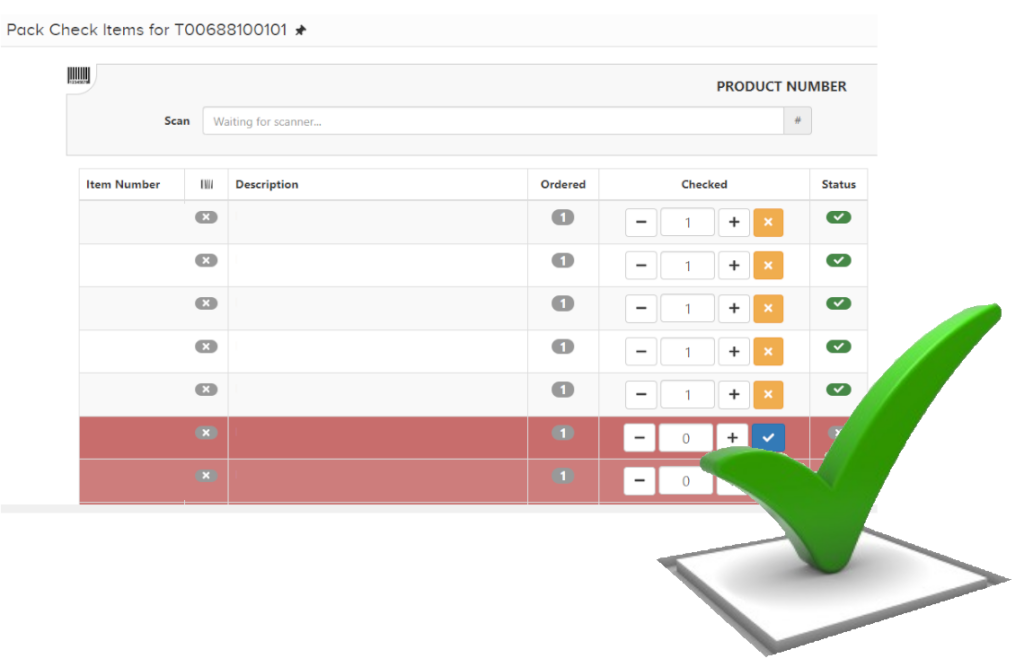
warehouse backorder
Place an entire order, ordered lines, or quantities within an ordered line on backorder. Use this function when you cannot locate in the warehouse all or part of the items that have been ordered.
pack check
Ensures that every order contains the correct products. Use Pack Check to scan the barcode label of each product (or to manually enter the product number and quantity) as you pack each item on an order. BiBi Solutions checks the entered products against the ordered products, providing accurate packing and preventing the wrong items from being shipped.
ship package
Ship confirm orders picked in the warehouse. Ship Package allows you to scan or manually enter the Order Number of the package to be shipped, and to automatically or manually determine the weight of that package before printing a compliant shipping label.
print pack slip
Print or reprint pack slips for all of the orders in your warehouse location. You will use these pack slips to pick the products from their warehouse location. The pack slip will also function as the customer’s hard copy invoice. Re-Print pack slip will allow you to re-print one or all pack slips in a batch.
retail orders
Create, manage and ship retail orders. Generate Bills of Lading for each truckload. Configure the shipments based on the actual pack out and then generate the necessary EDI transactions once the shipment has been picked up.
batch ship
Batch ship allows you to ship like products (subscription boxes) in batches and generate the outbound shipment label in bulk. Once the outbound shipment labels have been generated, all you need to do is slap them on the subscription boxes and they are ready to be picked up.
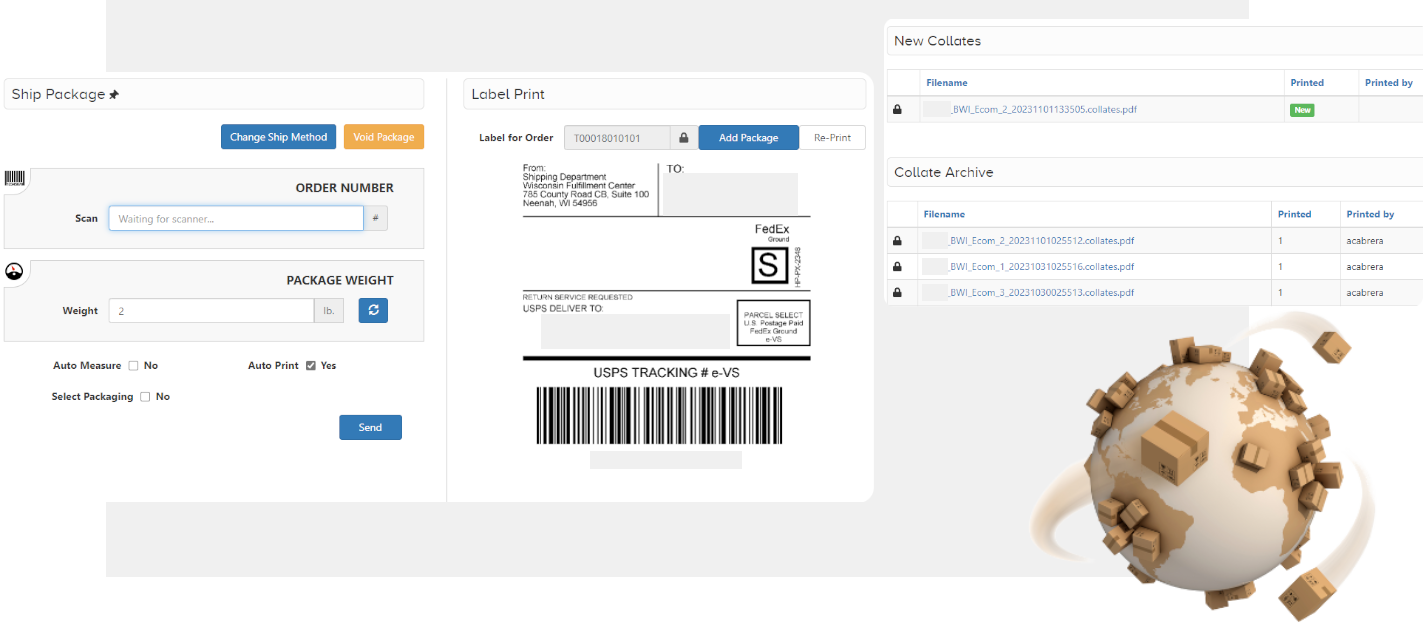
Shipping Management Reporting
With BiBi Solutions you can quickly view, filter, and export the data you need for orders, individually or grouped. Each report has various filter options to help you export only the data you need, whether the data is within a specific date range or from a specific store or carrier account. BiBi Solutions reports all have a summary and a detail section, allowing you to quickly see high level information and if things don’t look quite right you can use the details to understand why.
shipped orders by product
These reports pull data specific to orders that have been shipped in BiBi Solutions and provides product information for them. Easly filter, download and sort to identify your fastest moving products.
shipped order sales
These reports pull data specific to orders that have been shipped in BiBi Solutions and provides sales information for them. From product dollars and p&h dollars to tax, all sales dollars are reported.
orders assigned
These reports pull data specific to orders that BiBi Solutions has processed to the warehouse but have not been shipped yet. BiBi Solutions reports on these orders, so the warehouse understands the order volume in front of them.
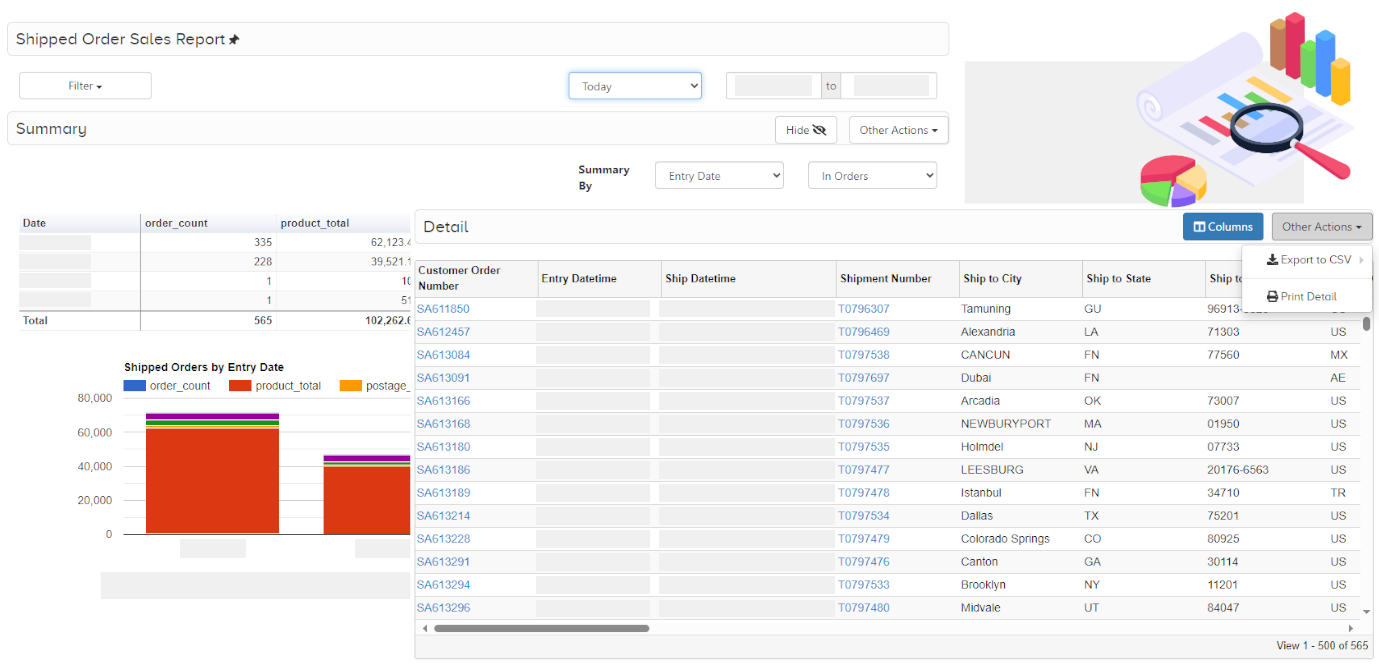
Ready to take your next step?
Get the right solutions to manage and grow your business profitably.